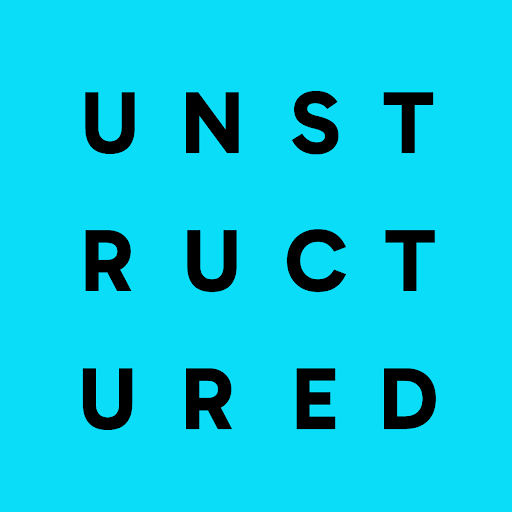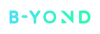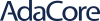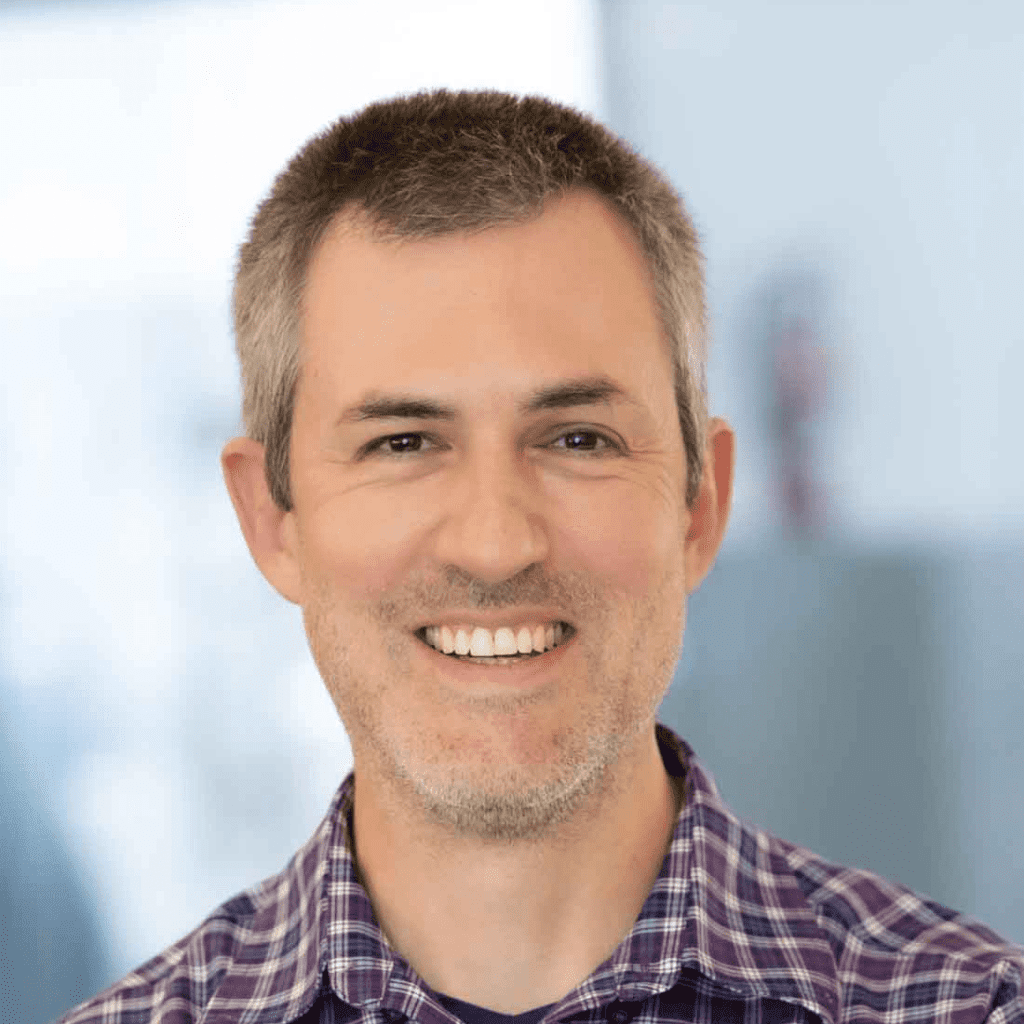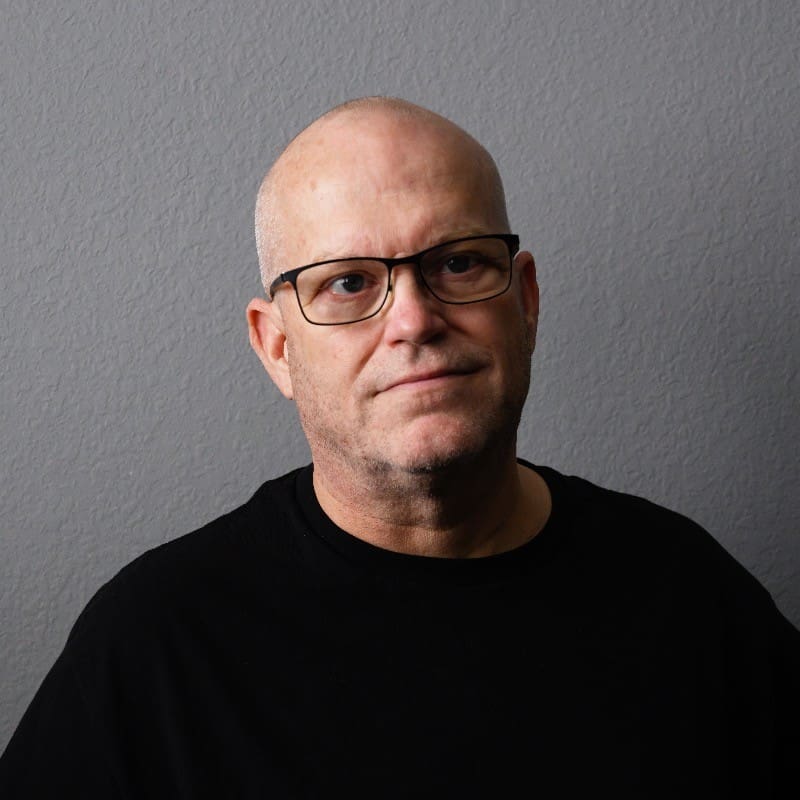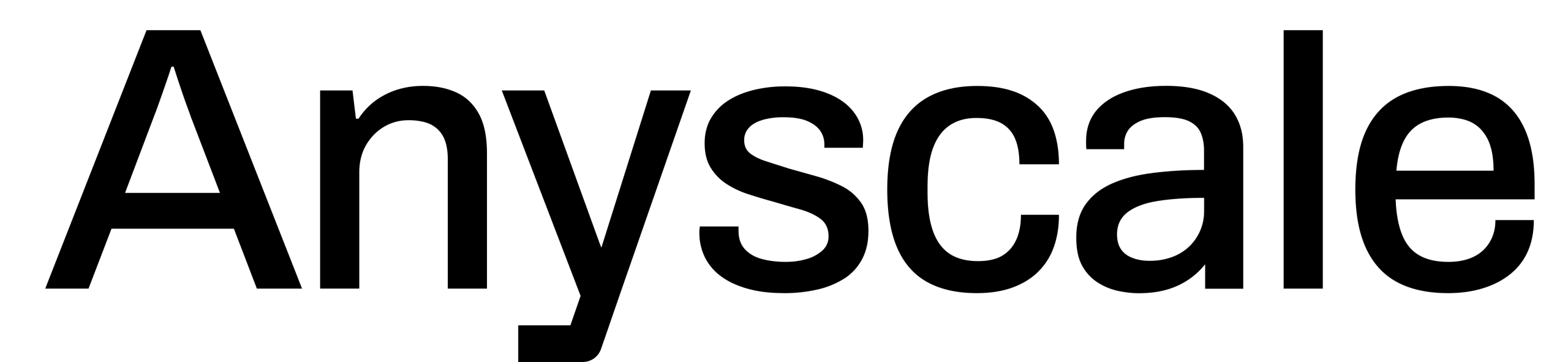Unlock the Full Potential of AI
We are applied AI experts. Through guidance, strategy,
and implementation, we support you every step of the way
to unlock the full potential of AI for your business.
Your Trusted AI Experts
Providing guidance and delivering tailored AI solutions that give you a competitive advantage.
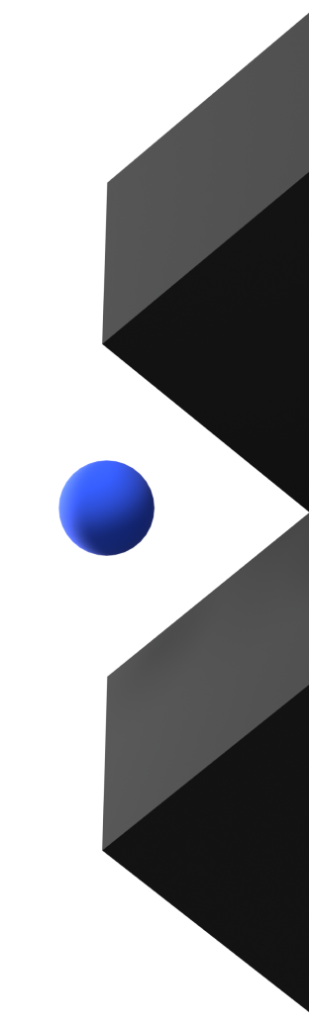
commercial AI projects
completed
world-class
AI experts
years
of AI expertise
Join our established list of long-term satisfied clients, including global brands, tech enterprises, ambitious scaleups and startups. Whether you’re rapidly scaling with AI or making it the core of your business, partner with us to achieve exceptional results.







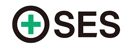




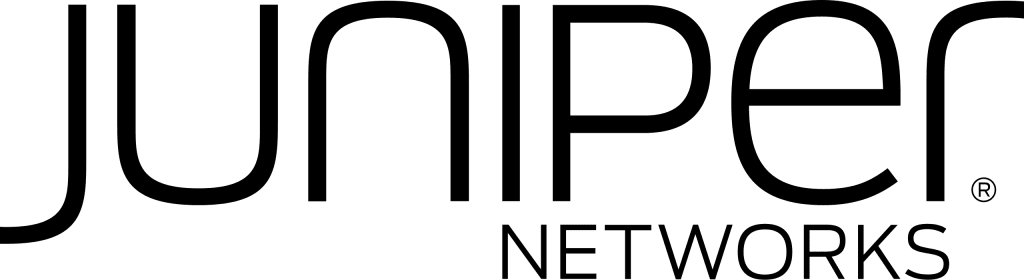

Official Partners
We’re proud to be official partners of AI leaders, giving us and our clients access to cutting-edge, state-of-the-art technologies and ensuring that we remain at the forefront of applied AI.
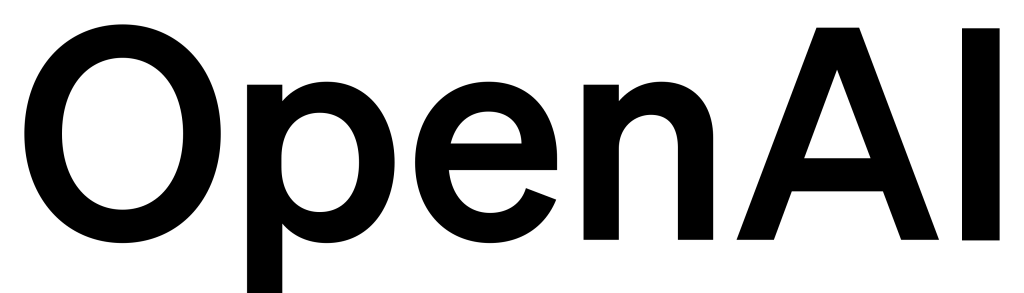

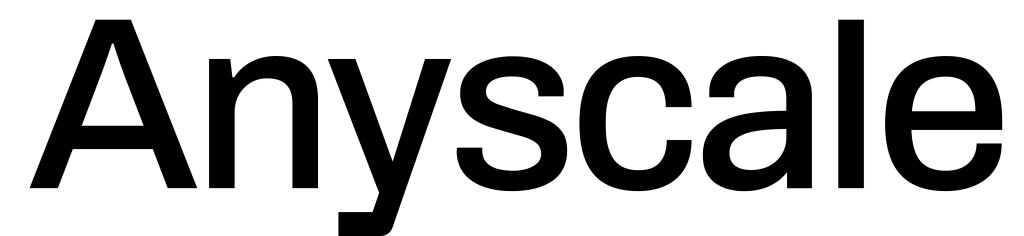

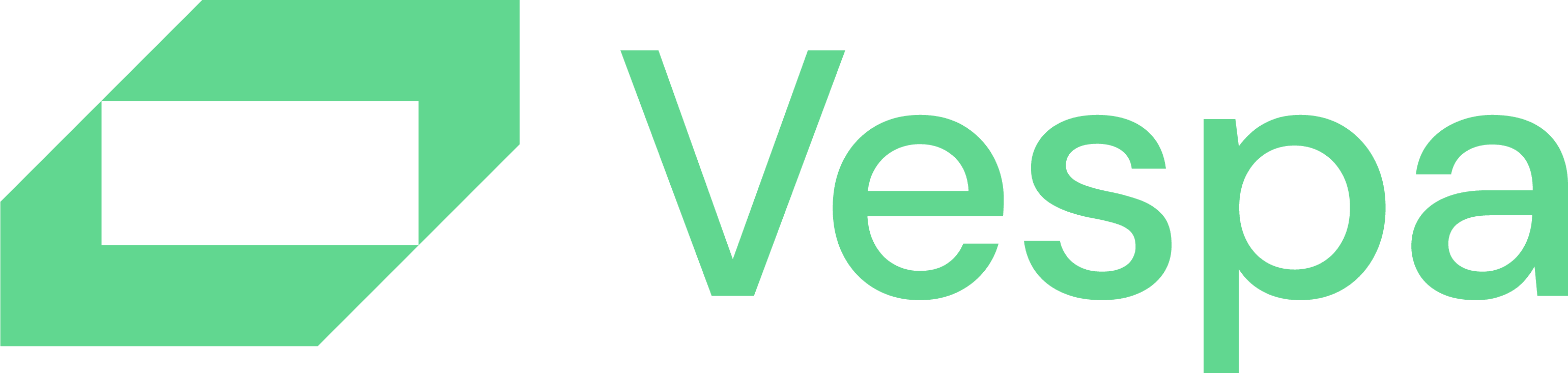
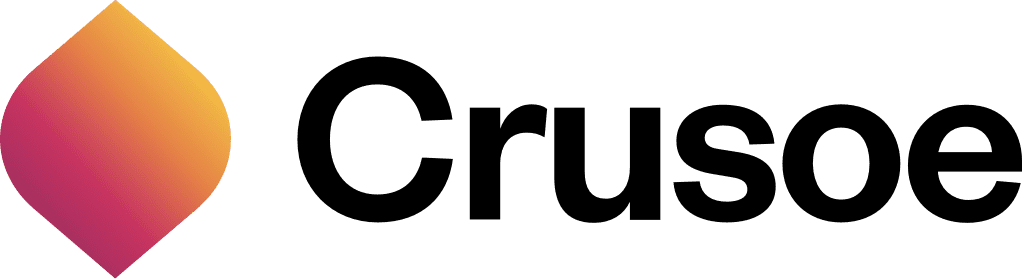
Explore Our AI Technology Expertise
Harness our expertise in advanced AI technologies—LLMs, RAG, MLOps, computer vision, edge solutions, and predictive analytics.
We deliver scalable, production-ready solutions to optimize workflows, enhance decisions, and drive real results.
LLMs & RAG

Implement LLMs and real-time data retrieval systems to develop AI agents, co-pilots, and decision-support tools
with precise, context-aware functionality.
MLOps

Automate ML workflows,
from model training to CI/CD pipelines and monitoring,
to ensure scalable and resilient AI systems in production.
Computer Vision

Utilize image recognition,
3D modeling, and defect detection to drive innovation
in autonomous systems and precision manufacturing.
Edge Solutions

Integrate edge AI for low-latency processing in IoT networks, embedded systems, and remote monitoring under resource constraints.
Predictive Analytics

Apply advanced analytics
for predictive maintenance, anomaly detection, and demand forecasting to
optimize system performance and business outcomes.
Solutions Tailored To Your Needs
Whether you’re responsible for product development or innovation, seeking improvements in your business operations,
aiming to implement and operate AI more efficiently, or looking for a team of AI experts, we are here to help.
Showcasing Our State-of-the-Practice
-

project
Healthcare & Life Sciences MCP Server Suite
We built six specialized MCP servers that unify access to key healthcare and life sciences data sources.
-

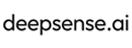
project
AI Teammate: Coding Agent That Works Without IDE or Setup
AI Teammate eliminates manual effort in routine coding and review tasks, allowing engineers to focus on higher-value development and innovation.
-
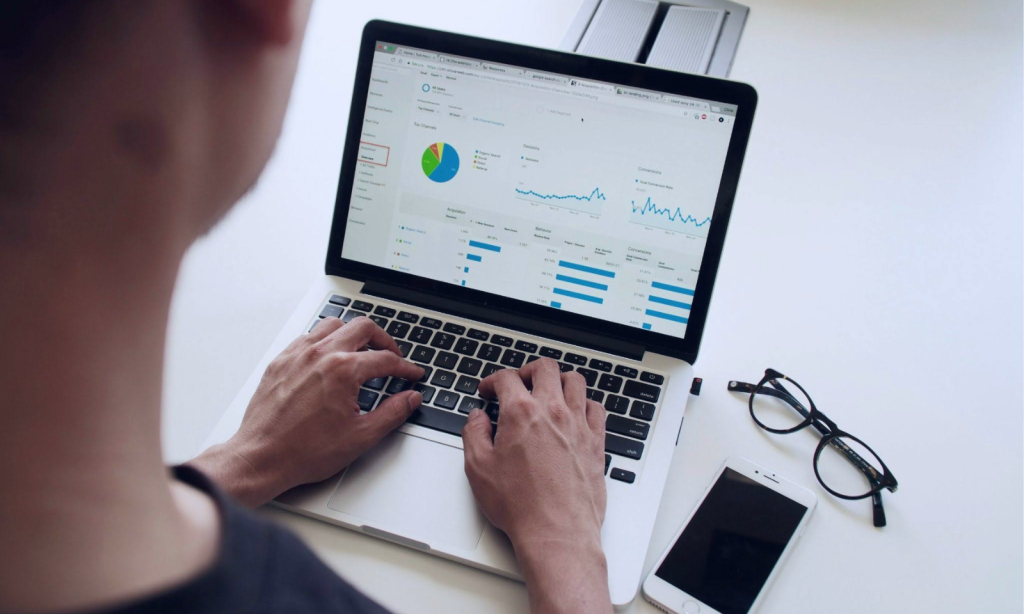
project
Cutting Audit Fatigue with One-Stop Data Insights
We developed a dedicated Data Audit & Analysis Solution Prototype, consolidating client’s existing tools into a single interface & allowing a streamlined workflow.
-
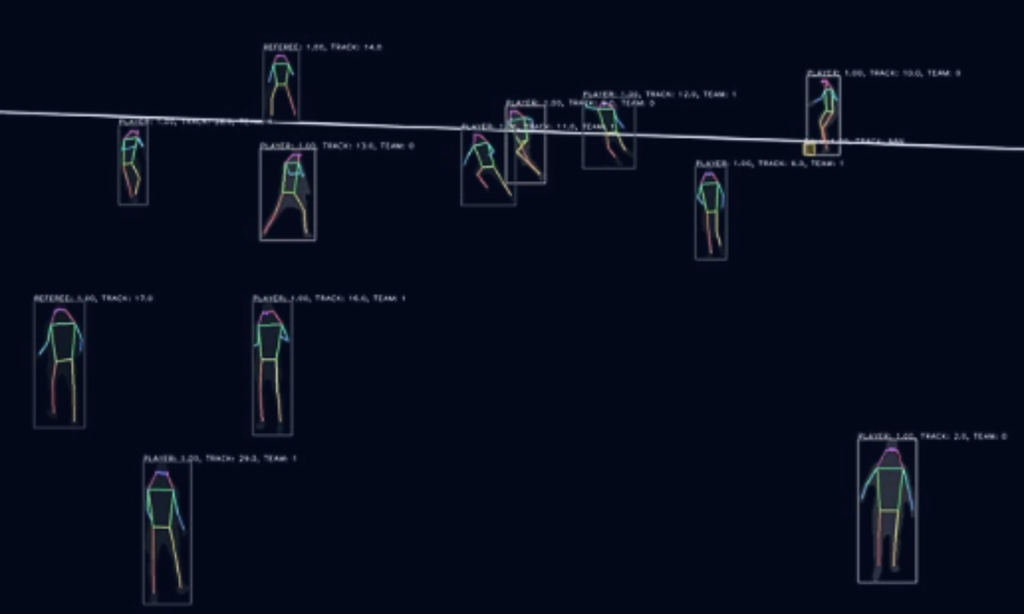
project
Turning Football Data Into Conversational Intelligence
We engineered a Multi-Agent System that transformed the client’s tracking into a structured knowledge base.
-

project
AI Copilot for Drug Pricing Negotiations
The Copilot significantly reduced preparation time by automating research and analysis, freeing negotiators to focus on strategy.
-

case-study
Guideline-Aware Protocol Generation: How LLMs Streamlined ENCePP-Aligned Study Design for Global R&D Teams
The solution enables faster, guideline-compliant protocol creation, boosting researcher productivity and accelerating time-to-market for new therapies.
What Our Clients Say About Us
Working With AI Leaders
Our close partnerships with industry leaders keep us at the forefront of AI innovation. These relationships ensure we bring the latest advancements and deep expertise to every project, empowering you with state-of-the-art solutions.
Our Insights and Resources
Explore in-depth insights on LLMs, RAG, MLOps, computer vision, edge solutions, predictive analytics, and beyond—delivering value-packed perspectives for both business leaders and developers.
-

Blog post
AI Advisory Perspective for 2026. What We Learned After the OpenAI Dinner
-

Blog post
deepsense.ai becomes Anthropic’s Service Partner
-

Blog post
MCP in the Enterprise: Real Security Risks and How Developers Can Mitigate Them
-

Blog post
Award-Winning Enterprise AI Advisory: deepsense.ai Recognized at European AI Awards
-

Ebook
What It Really Takes to Scale LLMs in 2025/26
-
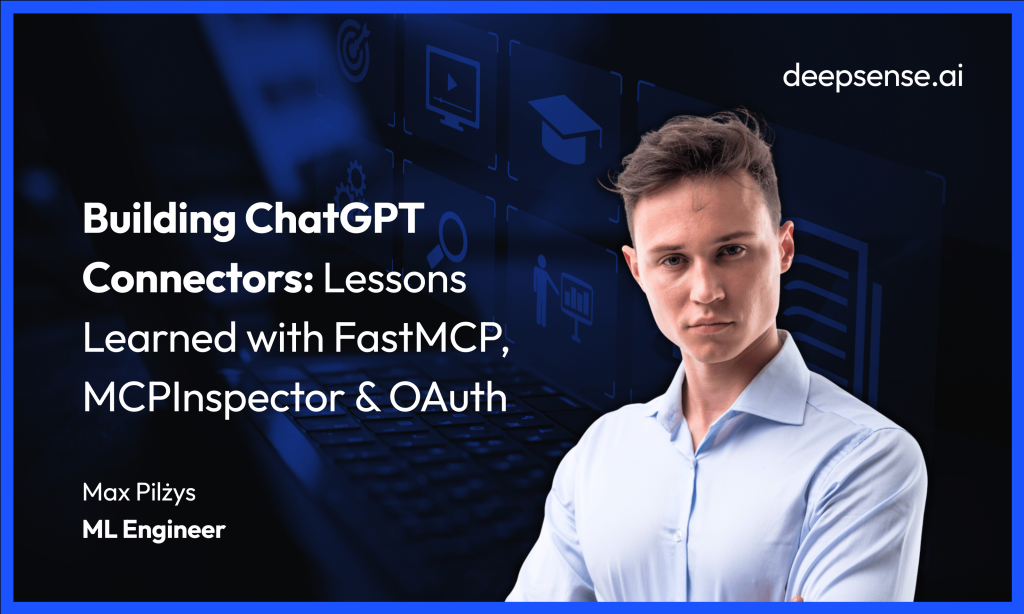
Webinar
Building ChatGPT Connectors: Lessons Learned with FastMCP, MCPInspector & OAuth


With experience across industries,
we deliver impactful projects in these key sectors.